Migrate Dropbox to OneDrive Efficiently – Using MultCloud
Under the outbreak of the pandemic, more and more people are working from home than ever before, which implies that collaboration with co-workers with cloud infrastructure becomes more frequent. All projects are stored on cloud drives so that everyone in the team can access and perform any operations to them easily. Due to much data created by your study and work, there’s a chance that you have multiple cloud drives to meet your needs. And when there’re many cloud services, managing them well can be a challenge. In this article, I will introduce an app that makes it easy to transfer and sync files from one cloud to another. It’s called MultCloud.
Move Data from One Cloud to Another with MultCloud
It’s convenient to use cloud services to achieve online collaboration. However, if you have many cloud drives, it will be difficult to manage them well. Sometimes you may lose files or encounter other problems.
After testing MultCloud, a professional cloud file manager, for around a week, I can say that those problems won’t happen again. By using this technical service, I not only can manage all my cloud services together in only one place with only one login, which is very handy, but also migrate Dropbox to OneDrive effortlessly.
In this section, I will introduce the wonderful features of MultCloud. And you will see how this service can help you transfer and manage your files from different clouds.
1. Move Data from One Cloud to Another Seamlessly.
MultCloud offers you a seamless data migration when moving data from one cloud service to another. Traditionally, you might download files from one cloud service (say Dropbox) and then re-upload them to another (say OneDrive). But, with MultCloud, you can directly move files from Dropbox to OneDrive.

2. Manage Many Cloud Services in Only One Platform
Are you feeling upset when always forgetting the account passwords of different accounts? If so, MultCloud can solve this problem efficiently. Because this service allows you to connect all your cloud drives together so that you can easily manage them in only one place. With MultCloud, you can upload, download, share, migrate and sync files from one cloud drive to another efficiently. This is a menu of clouds that MultCloud currently supports:
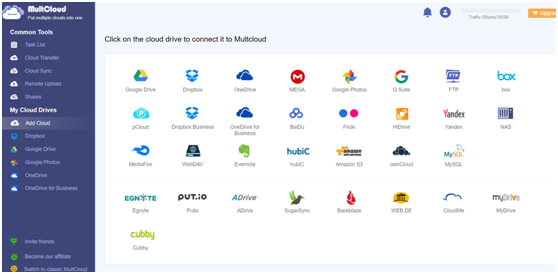
3. Simple and Plain Interface
After discussing the main feature of MultCloud, now let us come to the interface of this service to see how you can manage multiple cloud drives efficiently. Since it’s a web-based application, you don’t need to download any app to your local devices. To improve user experience, signing in to MultCloud with your Google or Facebook account is feasible. Alternatively, you can also create a temporary account if you don’t want to sign up by your email.

When heading to your MultCloud, you will see a plain and simple interface showing you functions on the left. And you can easily get started to transfer, sync or remote upload the files directly by selecting Cloud Transfer, Cloud Sync or Remote Upload. Here, I use migrating Dropbox to OneDrive as an example.
The very first thing to move from Dropbox to OneDrive is to add Dropbox and OneDrive to MultCloud.Then, head to Cloud Transfer, and select Dropbox as the source directory and OneDrive as the target directory. Finally, click Transfer Now. And that’s it!
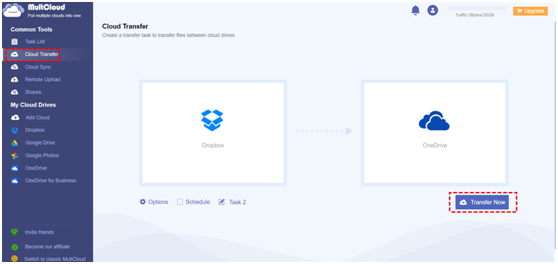
4. Price and Plans
As mentioned before, MultCloud is a web-based service. So, you can use this service as long as you have a browser. Being an intelligent and convenient service, MultCloud is FREE for basic features such as downloading, uploading, renaming, deleting and sharing. When it comes to transferring, syncing and remote uploadind files, MultCloud offers users 30GB of free data traffic every month to achieve such goals. Once you run out of free 30GB data traffic and want to continue using this service, you need to upgrade your account.
If you buy a premium plan, you can enjoy more advanced functions such as quicker speed to move and sync files across different cloud drives. You can get the monthly plan at $9.9, quarterly plan at $24.9, and yearly plan at $119.9.
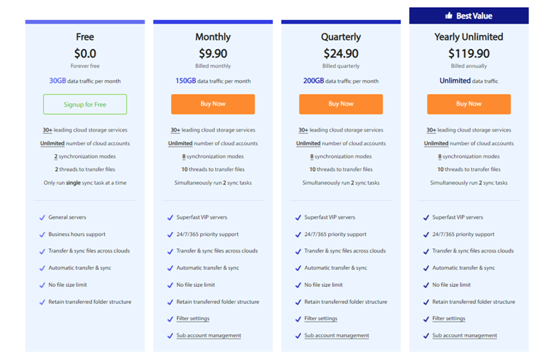
Conclusion
In a word, if you are wondering how to manage multiple cloud drives with ease, using MultCloud can solve many problems. It’s like a little helper that allows you to manage, transfer and syncs files between different clouds. So, check it out and leave a comment below if you have any thoughts.



