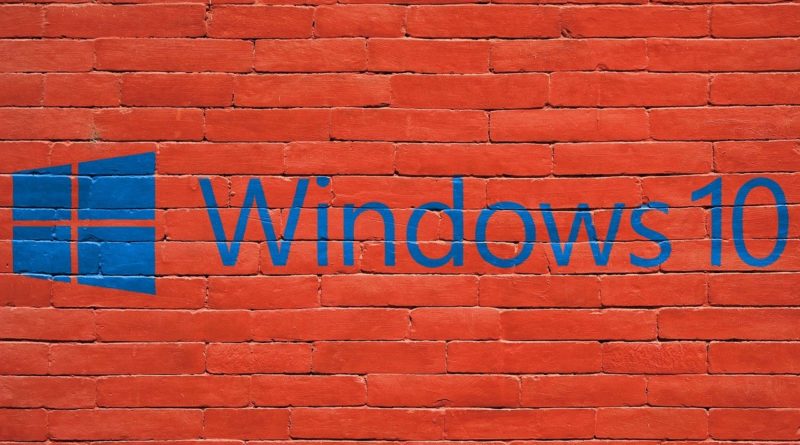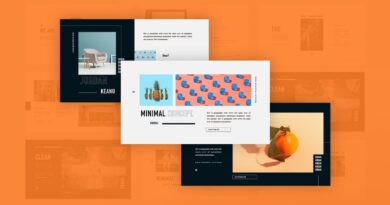How to Fix Windows 10 Black Screen of Death?
Many windows 10 users face the problem of a black screen in which the computer screen becomes entirely black, and nothing is visible. Experts also call the problem as windows 10 black screen of death that shows nothing other than the mouse pointer. Let us know more about the black screen in windows 10.
What is Black Screen Error?
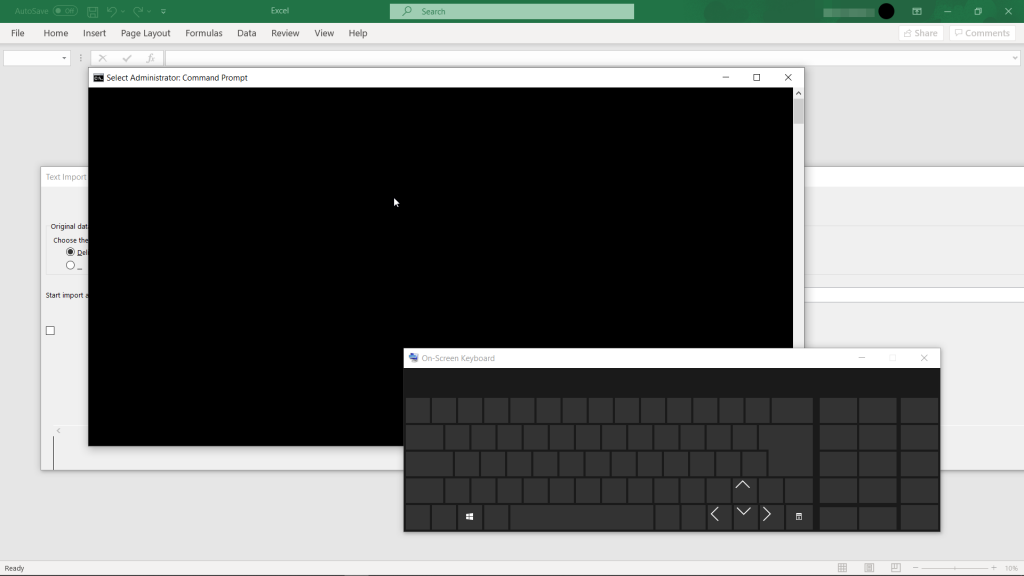
The windows 10 black screen is an error in which a computer system displays only a black screen without any error message. A user who sees the error for the first time is not able to determine the error and the reason behind the same. As the system does not display the error, it becomes difficult to decide on the reason behind it and resolve the error. Moreover, as nothing is displayed, the user cannot use any options to exit the black screen.
Common causes of black screen in Windows 10
The windows 10 black screen of death can occur due to any reason, but as the experts say, the most common reasons for this problem are:
- Incomplete installation of windows 10
- After installation of an update
- Errors in software and drive software
- Problems with display
- Overheating of hardware
- Power supply problems
All these reasons can lead to the problem of the black screen in windows 10. However, most of the issues of black screen in windows can be resolved with some techniques. Let us explore the best ways to fix the windows 10 black screen error.
How to fix Windows 10 Black screen
Solution 1: Software error
A black screen can be caused due to a software error. The most frequent black screen error is caused when a software program takes over the entire screen of your system. Most of the errors are caused by heavy software programs like games and media players that run in the full-screen mode.
In such cases, the user can fix the issue within a few minutes by following these steps.
Step 1: Launch the program and view it in full-screen mode.
Step 2: Try is to run the program at a different resolution.
Step 3: If the problem persists, the program might not be compatible with your hardware, graphics card, or operating system.
Step 4: Try to enable the windows compatibility mode and run the program in the same.
Step 5: If any of these techniques don’t work, you need to uninstall the program and restart your system to resolve the issue.
Solution 2: Check the display connections

The loose wires and connections from CPU to the display can sometimes be the reason for black screen error. Resolve it with the below steps:
Step 1: Check all the connections, including power supply cables, HDMI, VGA, Display Port, and thunderbolt port cable to establish a firm connection.
Step 2: Check all the connectors and tighten all of them as the black screen error might be caused due to a loose connector.
Step 3: See the power light in the display monitor that usually becomes red when there is no signal from the CPU.
Step 4: Also, check the graphics card, cable connections, and power supply.
Step 5: In the case of a laptop, you need to check whether it is not connected to a TV or external monitor. Disconnect the external display or press windows key + P and again P, followed by the enter key.
Solution 3: Disconnect the USB devices
Some users connect the external devices that may cause the black screen error. In such cases, it is advisable to remove the unnecessary USB devices such as external drives, gaming devices, and multimedia devices. Proceed with the following steps:
Step 1: Press the power button and hold it for 10 seconds to force it shut down.
Step 2: Remove the device and restart the system.
If the error is due to an incompatible USB device, it will be removed.
Solution 4: Boot in safe mode
Sometimes the black screen error happens due to improper boot of the system. In such a case, the user needs to force shut down the system and turn it on again. It is not easy to shut down the system during a black screen in windows 10. However, users can do it by holding the power button for 10 seconds.
Step 1: Press your systems power button to start the system.
Step 2: Then hold the Start/Power button for 10 seconds to turn it off once again.
Step 3: Again, press your computer’s power button to start the system the third time. Now the computer will enter the windows recovery mode.
As the system enters the windows recovery mode, the user should follow these steps
Step 4: Go to Startup settings with the below path
Troubleshoot -> Advanced Options -> Startup settings
Step 5: Then click Restart, and the system will restart.
Step 6: As the system restart, press F5 to select and boot the system in the safe mode
Solution 5: Windows 10 Update

An update of windows can also cause errors in the system. Some users experience a black screen after the installation of windows update. People also experience a windows 10 D drive full after the installation of an update. If the error is caused suddenly after an update, the user should uninstall the update to remove the error and restart the system.
How to recover data after fixing
Removing the black screen error may lead to loss of data, and you need a data recovery tool to recover the same. Recoverit Data Recovery tool can help you to recover your data after fixing the black screen error in your system. Install Recoverit Data Recovery for PC and follow these steps to recover all your data within a few minutes.
Step 1: Select a location
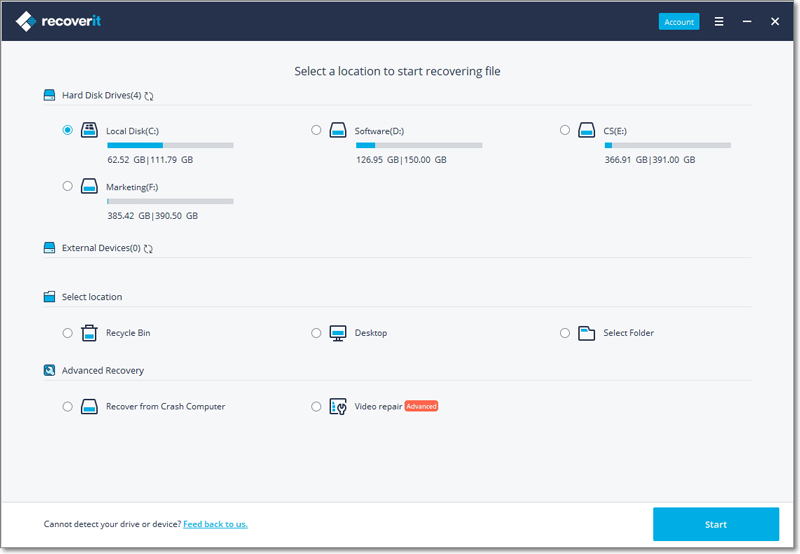
Select the location from where you have lost files and data. After selecting the drive or folder, click on “Start” to scan the selected drive or location.
Step 2: Scan the location
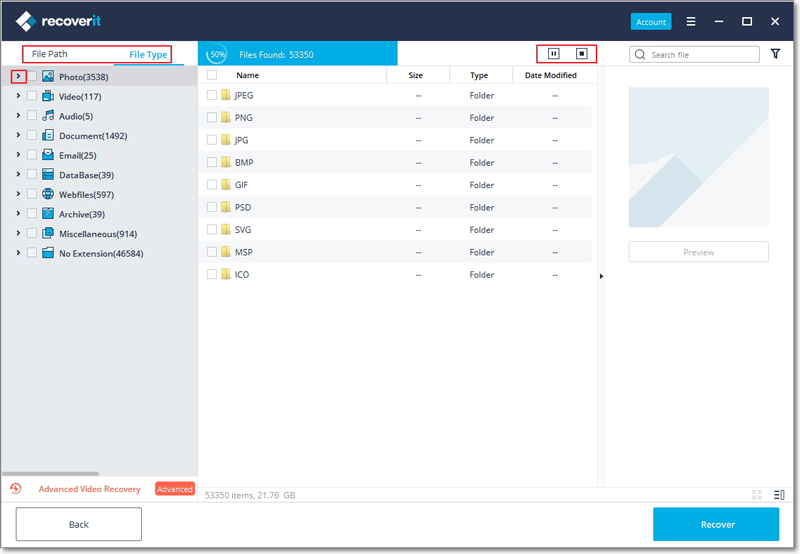
The data recovery tool starts an overall scan of the location selected by the user. In case of large size of files or amount of data, the scan may take a little longer. A user may stop the scan to recover the files immediately.
Step 3: Preview and Recover
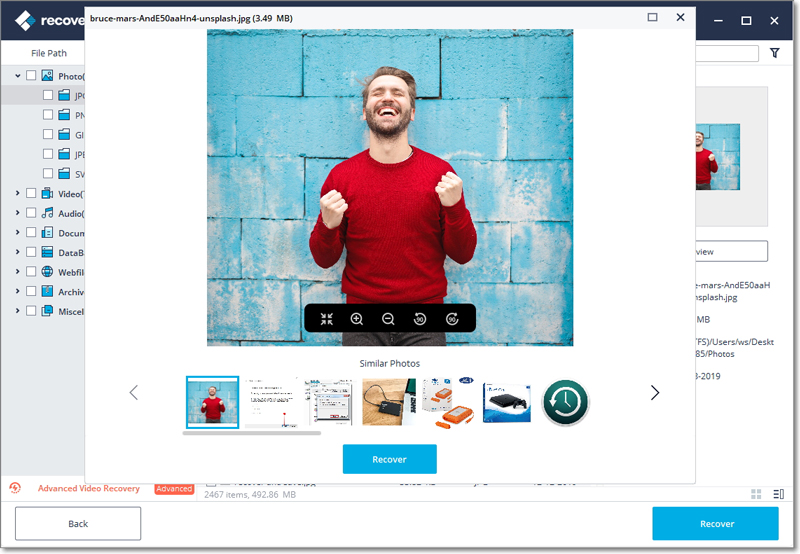
Recoverit tool offers you to preview the files before recovering them. You can select the files that you want and click the “Recover” button to retrieve them. After clicking the “Recover” button, select the path to save the files they want to recover.
Final Words
Black screen error on a computer can occur due to a number of reasons. You can fix the error with the solutions discussed-above. If you have lost any of your data because of the black screen error, recover data with the best software- Recoverit.