How to use Azure cloud services?
Microsoft Azure is a popular cloud computing application. Azure Cloud Services fits in the criteria of the platform as a service (PaaS). This technology supports applications that are reliable and does not cost much. In this article, we will take a look at Azure Cloud Services and how to use them.
What are Azure Cloud Services?
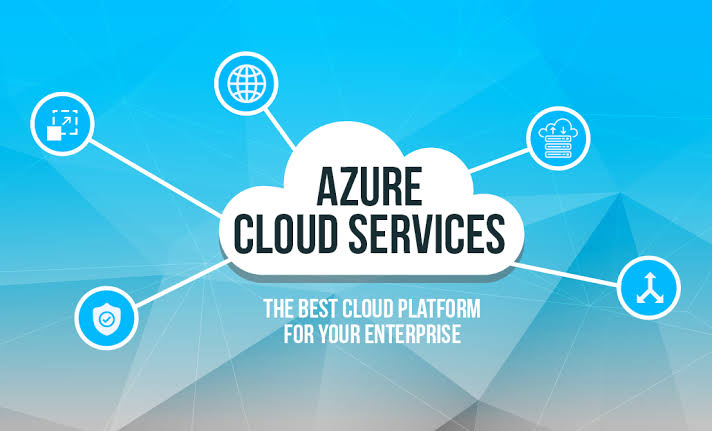
Azure Cloud Services are hosted on virtual machines, just like the App Service. Virtual machines offer a lot of flexibility, as it is possible to install personal software. These remain accessible remotely through Azure Cloud Services. With good control, it becomes easy to run various applications.
Azure Cloud Services roles are of two types. These include a web role and a worker role. The former deploys and hosts applications through internet information services, while the latter runs the apps standalone. Simple applications might only need a single web role for a website. However, complex applications usually require both roles for efficient processing. Virtual machines of a single application have the same cloud service. You can learn more about Azure cloud services with the help of cloud computing online courses and enhance your knowledge in Azure cloud services.
Scaling and management
There is no need for creating virtual machines when it comes to Azure Cloud Services. Users can instead provide configurations related to few worker or web role instances. The platform accepts the request and creates them for users. It is also possible to specify the size of the backing virtual machines. There is also scope for adding more virtual machines when the load increases. Azure creates those instances, and you can also scale them down if the load demand decreases.
Through a two-step process, the Azure Cloud Services application remains available to users. Developers need to add the application to the staging area. They will need to use the portal and exchange production with staging to make the application live. There is no need for downtime to make the switch. So users can continue working even when the applications get upgraded.
Monitoring
There is also monitoring support provided by Azure Cloud Services. In the case of failed servers, it will detect the problem and restart the virtual machine on a new one. Besides hardware failures, Azure Cloud Services also identify failed applications and VMs. With a defined worker and web role, it can start new applications and virtual machines in case of failures. There are several other implications of Azure Cloud Services due to its PaaS nature.
Applications built with technology must get written correctly. It will avoid problems when a worker or web role instance fails. So the applications of Azure Cloud Services should not have the state in the file system of their virtual machines. When users create writes on Azure Cloud Services virtual machines, they do not remain persistent, unlike VMs created with virtual machines. It becomes essential to write state to the SQL database, tables, or any other external storage.
Applications also become strong against failures and remain easily scalable. These two are some critical objectives of Azure Cloud Services. With the help of Custom Create and Quick Create, users can create and deploy a cloud service.
Concepts
Deploying an application as a cloud service in Azure requires three components. We take a look at each of them.
- Service configuration
Users can receive configuration settings for individual roles and the cloud service through (.cscfg), which is the cloud service configuration file.
- Service definition
There is a definition of the service model and the number of roles through the cloud service definition file (.csdef).
- Service package
There is an application code, service definition file, and configurations through the service package (.cspkg).
How to prepare applications
Users need to create the cloud service package (.cspkg) with a cloud service configuration file (.cscfg) and application code. It needs to get done before the deployment of the cloud service. The tools for these deployment files remain available through Azure SDK. Users can install the SDK in the preferred language of their application code. Before exporting the service package, users need some cloud service features with specific configurations.
Users need to configure the application for TLS if they want to deploy the cloud service that uses Transport Layer Security (TLS). There is also a need for configuring roles for remote desktop if users need to configure Remote Desktop connections. Azure Diagnostics help in the configuration of verbose monitoring for your cloud service. Through additional metrics gathered by verbose monitoring, it becomes possible to analyze issues occurring during application processing.
Important things to keep in mind before you begin
Here are a few important tips that need careful consideration before you begin.
- Download and install Azure SDK in the language you prefer to create your code. Users can also do this later.
- Users need to create certificates if role instances require them. A private key is needed for cloud services that need a .pfx file. By uploading the certificates, users can create and deploy the Azure service.
Creation and deployment
Here are some steps you need to follow at the creation and deployment stage.
- Visit the Azure portal and login into the system.
- Open create a resource>compute>cloud service.
- Add the value for DNS name in the new cloud service.
- Select the current or new resource group.
- Choose a location.
- Upload a package by adding the relevant details.
- Select start deployment.
- Click OK to close the upload package pane.
- Click create to add any certificates.
How to upload a certificate
You can upload the certificate when the deployment package needs one.
- Click certificates>add certificates>SSL/TSL certificate .pfx file>add password for the certificate.
- Click attach certificate>OK
- Click create on cloud service pane. You can proceed ahead after the deployment has a ready status.
You can then verify the successful completion of deployment through a cloud service instance. The status should show as running. You can then visit the site URL under essentials to run the cloud service in a web browser.
How to learn cloud computing?
If you are enthusiastic about learning Azure cloud services, you have many online resources/ platforms like Great Learning, Udemy, Coursera who provide training on Microsoft Azure. With several cloud computing courses online, opting for the right one can be tough. So, choose your course wisely and make the best use of it.



